| Download Bernoulli Quick Start Guide as PDF | 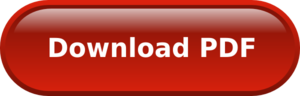 |
Overview
The Bernoulli revision of the Ciholas Ultra-Wideband (CUWB) system is a full Real-Time Location System (RTLS) designed for increased scalability and configurability while maintaining many features of previous releases. The following quick start documentation is intended as a guide for new users to quickly start and operate a Bernoulli network.
This guide is not intended for advanced setup, for further detail regarding the various system options please see the full Bernoulli System Documentation.
Installation
PPA Setup and Software Install
Follow the instructions below for CUWB Manager installation. When prompted in the ‘CUWB Applications Selection”, ensure that CUWB Network and CUWB Viewer are selected for installation. Following successful installation, the CUWB Manager will be available on all of the host machine’s network interfaces on port 5000.
- Follow best practices and review the install.sh script.
-
Paste into an Ubuntu 16.04/18.04 terminal and press Enter:
bash <(wget -qO- https://cuwb.io/install.sh)
- Paste into an Ubuntu 16.04/18.04 terminal and press Enter
System Requirements
- OS: Ubuntu 16.04 Xenial or Ubuntu 18.04 Bionic
- CPU: 64-bit dual core or better
- WAN: Must be able to reach ppa.cuwb.io via port 443
- RAM: 2GB or better
- HD: 200MB or more (plus any additional required by logging)
CUWB Manager Walkthrough
The CUWB Manager will be used to setup the CUWB Network for operation. After successful installation access the CUWB Manager by opening a web browser and going to the following URL:
http://localhost:5000
Note: If installing on a computer without a desktop environment, you can open a browser on another computer and use the IP address of the computer you installed on instead of localhost.
Upon your first visit to the CUWB Manager, you will be asked if you want to take the tutorial walk-through. The walk-through will provide you with the basic steps needed to configure your devices and startup your CUWB Network. You can give the walk-through a try here.
Setup
- Determine Anchor Locations
- Anchors require line-of-sight (LoS) visibility to multiple adjacent anchors.
- Tags require line of site visibility to four or more anchors
- Anchor location selection should initially prioritize the perimeter of the intended tracking area. Fill in the interior area with additional anchors if possible.
- Installing anchors directly above tracking areas where Z performance is desired will improve performance in those areas.
- Determine axis orientation and origin.
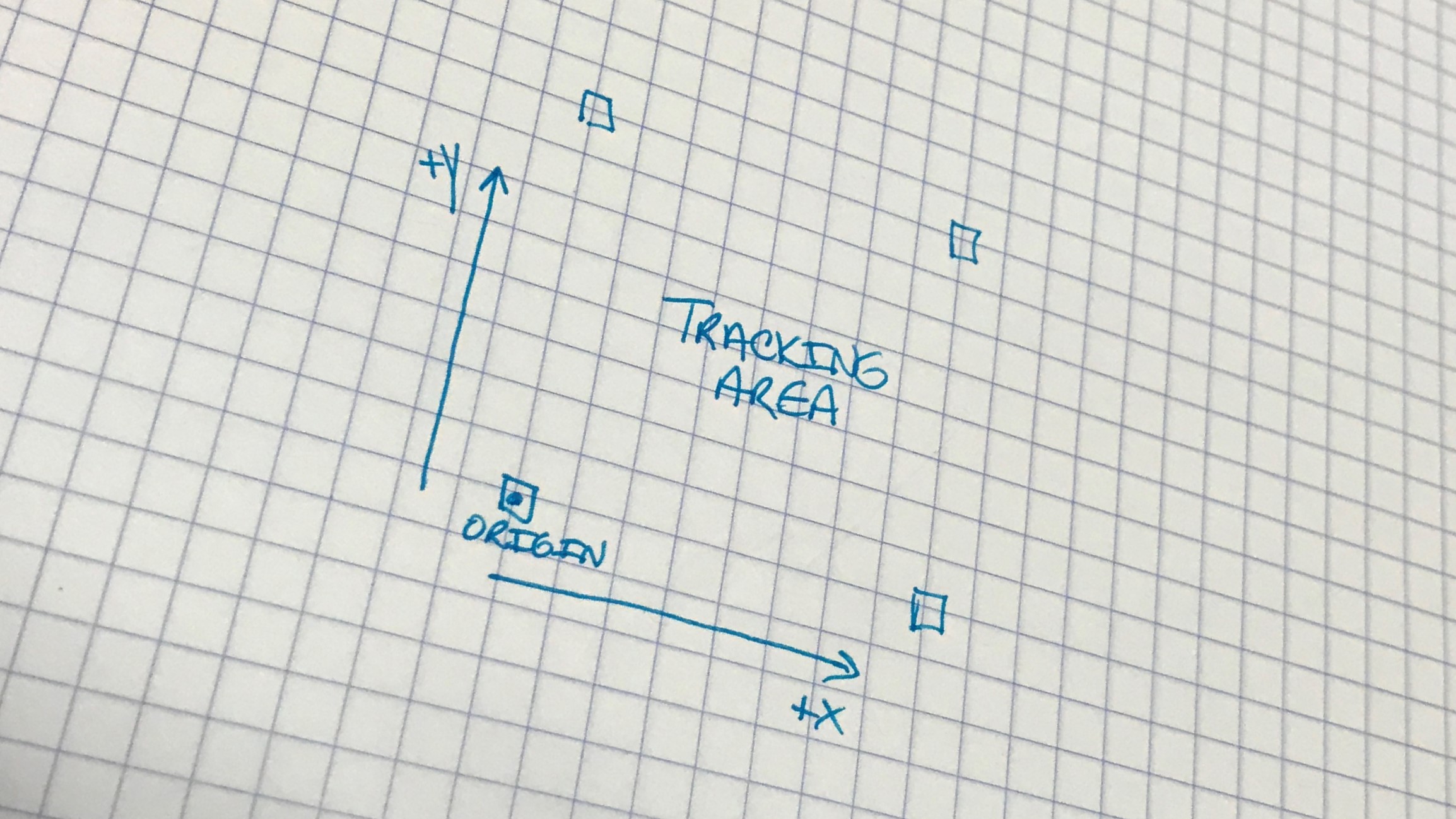
- Connect Anchor devices to your network infrastructure and provide them with power. DWETH111 and DWETH101 Anchors should be powered per specifications in their respective datasheets.
- Survey and record anchor locations relative to the origin and desired XYZ axes. Measurements should be in meters. Survey is a critical component to system performance, visit the Anchor Position and Survey application note for information regarding proper system survey.

Note: the above images show the Anchors installed in a ceiling grid. It is recommended that users unfamiliar with system operation place Anchors on a tri-pod in an open area to gain familiarity with the system before doing a more permanent installation.
Usage
CUWB Manager
Along with CUWB Network configuration, the CUWB Manager can also be used for monitoring various system status information. The CUWB Manager has displays indicating which networks are currently running, along with a Status tab and a Log tab. The Status tab shows various information for each device on the network, such as firmware version and connectivity state. The Log tab shows major events in network operation, such as when devices join or time out from the network. Please refer to the CUWB Manager Manual for more details.
CUWB Viewer
- Open the CUWB Viewer Application to view anchor and tag location information. To open the viewer after installation, type the following into a terminal window
cuwb-viewer - The CUWB Viewer automatically detects running CUWB networks and prompts the user to select those that they would like to view. Select the network that was created in the steps above to monitor the location output.
- Multiple views and options are available in the CUWB Viewer. Please refer to the CUWB Viewer Manual for specific details.
Additional Information
These links provide further information regarding Bernoulli CUWB System setup and operation:
- For CUWB System installation and usage instruction check out the CUWB Manager Manual
- For CUWB Viewer installation and usage please visit the CUWB Viewer Manual
- Learn how to log CUWB Network data using the CDP Logger
- Visit the Software Downloads to get access to binaries and installation packages
Please visit the following links for more information and documentation regarding Ciholas UWB systems and products:
- Documentation, installation, and usage instructions visit CUWB.io
- To purchase Ciholas UWB products, please visit the Ciholas Shop
- Ask other users questions and find community information in the Community Forum
- Learn more about Ciholas services at www.ciholas.com